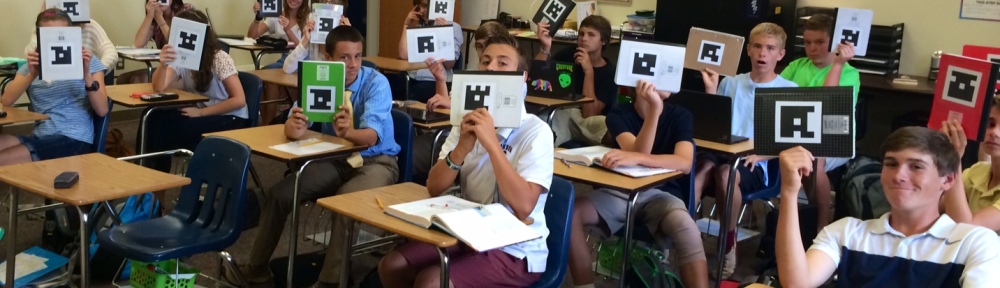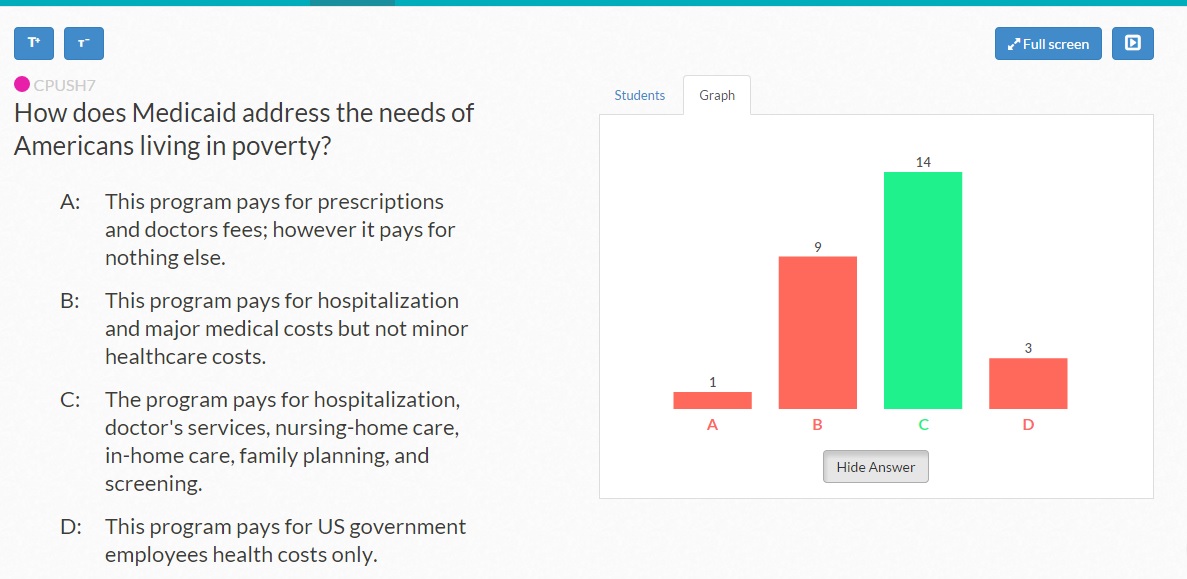Installment #2
In-class Activities
In-class Activities
In my previous post, Installment #1, I covered how you can begin flipping your course by starting with one one lesson and breaking it down into four parts: 1) the purpose; 2) the prior-to-class activities; 3) the in-class activities; and 4) the closing. I began by focusing on suggestions for the prior-to-class activities.
In this second installment, I'd like to back up a bit and discuss the first part -- "the purpose." Before you can begin to design activities and assessment for the lesson, you need to define the purpose of the lesson. Students need to know the goal -- what should they be able to do by the end of the lesson? Remember to focus on this one lesson, not the entire course. "Fill in the blank: By the end of this lesson, students will be able to _____________ (Honeycutt, p17)." Be specific and remember that the goal should be measurable.
In this second installment, I'd like to back up a bit and discuss the first part -- "the purpose." Before you can begin to design activities and assessment for the lesson, you need to define the purpose of the lesson. Students need to know the goal -- what should they be able to do by the end of the lesson? Remember to focus on this one lesson, not the entire course. "Fill in the blank: By the end of this lesson, students will be able to _____________ (Honeycutt, p17)." Be specific and remember that the goal should be measurable.
So now, I'd like to move on to the third part, the in-class activities. What will your students be doing in class? Activities should be designed so that students are analyzing, evaluating, or creating. What tools will they be using? Will they be working in pairs or groups? Will they be using laptops, tablets, textbooks, or handouts? If they are working in pairs or groups, how will the groups share their outcomes? Below, are two strategies that integrate reflection in a flipped lesson.
Think, write, share: Ask students to think about a question or problem first and after a few minutes, give them time to write or draw their ideas. After that, allow time for sharing in pairs or small groups, and then perhaps with the entire class (Honeycutt, p57).
Technology tools for this activity may include:
- Each group reports back to the class using the document camera to display their group's drawing or written summary to the in-room projector or HDTV screen.
- Students work on laptops or tablets and share their screens using WebEx.
- Use Google Keep to have groups share their work. They can share images, notes, and lists.
- Groups work together to create Google Docs, Sheets, or Drawings and share them with the instructor, who displays them to the class.
- If the room has ample physical whiteboard space, have each group report by writing on a section of the board. This can be done digitally by using Google Drawings or the WebEx whiteboard feature.
Technology tools for this activity may include:
- Use Google Keep and create group folders. The students each create a note within the folder and write their question and then ask another group member to answer their question within the note. Then each note is discussed by the group.
- The instructor creates a Google Drive Folder for each group and shares each folder with the designated groups (with editing rights). Each student then creates a Doc in their shared group's folder and writes one question. Assign students to write their answer to another student's question, and then the group discusses each question.